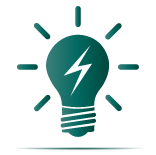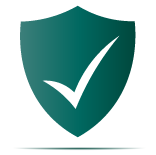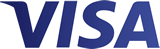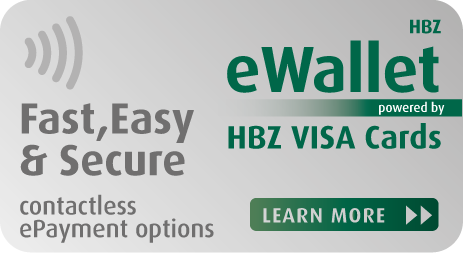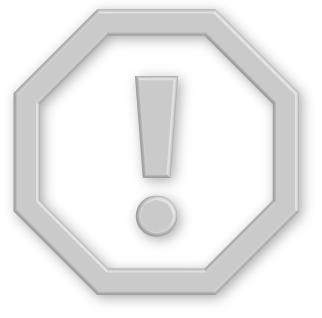01) I use Visa Checkout. What happens to my existing cards when I use the new click to pay experience where I see  icon?
icon?
You may see updates to your card list as we aim to bring you an easy and smart online checkout whenever
you see the Click to Pay  icon. Some existing Visa checkout users may need to re-verify themselves
through one-time passcodes when using the new click to pay experience for the first time. All Visa cards
stored in your Visa Checkout account will be available for use where Visa is accepted. You can set up
new cards to click to pay with at a participating retailer at checkout.
icon. Some existing Visa checkout users may need to re-verify themselves
through one-time passcodes when using the new click to pay experience for the first time. All Visa cards
stored in your Visa Checkout account will be available for use where Visa is accepted. You can set up
new cards to click to pay with at a participating retailer at checkout.
Your non-Visa cards saved in Visa Checkout will not automatically transfer. You will need to set up your
non-Visa cards through the corresponding card network.
02) I’m a Visa Checkout user. How will the transition benefit me?
You will continue to experience an easy, smart and secure way to pay through the new click to pay
experience. Added benefits include a new password-less experience. Plus, we’re working with other
participating card payment networks to give you a consistent, unified checkout experience at more of
the places you like to shop online.
03) Where can I use my Visa cards in this new experience?
To pay with your Visa cards at your favorite participating online retailers, look for the Click to Pay
 icon during checkout where Visa is accepted.
icon during checkout where Visa is accepted.
04) Where can I use the new click to pay experience?
The new checkout experience is available on internet enabled mobile devices and desktops where you see
the Click to Pay  icon.
icon.
05) How do I make changes to my Visa card and personal in formation for the new click to pay online checkout experience?
Look for the Click to Pay when you check out at participating online retailers to get started and pay
with your Visa, Mastercard or American Express cards, wherever they are accepted.
- At merchants that accept Visa and display the Click to Pay
 icon.
icon.
- When you set up your Visa card on your participating issuing bank’s website or app.
- On Visa’s card management portal for the click to pay experience.
06) Why do I get a Visa Secure prompt during checkout?
You may encounter an extra security prompt during checkout to confirm that you are the authorized
cardholder: Learn more about Visa Secure.
07) Who can I contact if I have a question about a purchase using the click to pay experience?
Similar to in-store shopping experiences, the merchant can answer any questions related to your purchase.
08) How do I close out my session? How long before my session expires due to inactivity?
In the experience, select the user icon in the top right corner on the Review & Confirm screen. Then
select Sign Out to no longer be remembered. You’ll need to re -enter your email address and verify your
identity the next time you want to pay with the Click to Pay  icon.
icon.
After a short period of inactivity, or if you close your browser window, you will automatically signed-out
of your session. To continue, you’ll need to start the session again.
09) What if I am having trouble adding a payment card?
If you’re having trouble adding a Visa card, please visit https://secure.checkout.visa.com. If you’re
having trouble adding a non-Visa card, please contact the customer support for that card.
10) How do I delete my card and personal information from the SRC system?
We'd hate to see you go. Please contact us if there's anything we can do to help. Select Delete / Remove
Card in the experience to remove your Visa card and info from the click to pay experience. Sign in to this
page to remove your Visa cards and information from our system. For non-Visa cards, go to the supporting
website for the corresponding network.
 icon where Visa Credit
or Debit cards is accepted.
icon where Visa Credit
or Debit cards is accepted.
 icon.
icon.